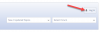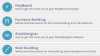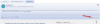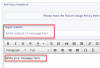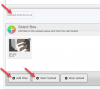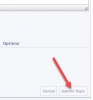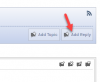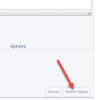Wood Designer forum
How to post your first message|Forum|WOOD DESIGNER
November 8, 2013


This advice shows you how to post messages on our forum, reply to other messages, and how to make sure you know when someone has replied to you.
Post a message
1. Log in
You can do this by clicking on LOGIN in the top navigation menu, or directly within the forum as shown below:
Please note: you will need a Premium Support subscription to post on the forum. This is included with all software orders.
Alternatively click here to sign up for Premium Support
2. Go to one of the Technical Support forums
Click on the name of the forum that’s most relevant to your query.
3. Click on the Add Topic button
Please note: you will only see this button when you are in one of the Technical Support forums.
This button is not visible if you are at the top level of the forum.
4. Write your message
Write a title for the topic of your message.
Write the message itself.
You can add formatting to your message if you wish, using the toolbars above the message box.
5. Upload attachments to your message
Below the message window and on the left is an Upload Attachments button.
Click on this to open the uploads window:
Click on Add Files and select the files to upload from your computer.
Click on Start Upload to complete the process.
Please note: don’t forget to press Start Upload, just selecting your files won’t add them to your message.
6. Post your message
Click on the Submit Topic button to the right and below the message window:
This publishes your new message as a new topic.
Reply to a message
Make sure you are logged in and viewing the topic you would like to reply to.
Click on the Add Reply button above the last message and on the right:
A message window opens for you to type your message into.
Once complete click on the Submit Reply below the message box and on the right:
This adds your message to the topic.
Find out when someone replies to your message
By default you will receive a notification email when someone replies to your message.
Please don’t reply to that email itself, instead click on the link in the email to go back to the forum and reply there.
Need further help?
Please contact our Customer Support Team who can further help you to get started.
1 Guest(s)



 Home
Home