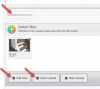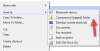Wood Designer forum
Uploading design files, images and video|Forum|WOOD DESIGNER
November 8, 2013


So we can help you as quickly as possible, please upload your design file and any relevant screen shots.
You can even create a quick video in a couple of minutes with the right tools.
Upload attachments
When you click on ‘Add Topic’, you’ll see a button called ‘Upload Attachments’ near the bottom of the screen, which allows you to add images and design files.
Click on Add Files and select the files to upload from your computer.
Click on Start Upload to complete the process.
Please note: don’t forget to press Start Upload, just selecting your files won’t add them to your message.
Zip multiple files
If you are uploading multiple files, you can also compress them in a zip folder and upload this single folder.
Windows includes it’s own zip tool to help you with this.
Right-click on the file or folder.
Move your cursor over the “Send to” option. This will open a new submenu. Select “Compressed (zipped) folder”.
Maximum image size
- File size = 0.2 MB
- Image size = 600 pixels wide x 1000 pixels high
Resizing images
If you don’t have something like Photoshop Elements or another image editing package on your computer, search for ‘image resizer’ in your browser, and you’ll find some easy to use online services.
Here’s a well known one: picresize.
Screen shots
Although you will sometimes want to upload your design files for other members to save, open and feed back on, another way to quickly show your design work, or highlight something your software does, is to create an image or video of your computer screen.
Use the ‘Print Screen’ button on your keyboard and resize the image if necessary.
Alternatively try free or cheap image capture tools like Capture or Snagit, both by TechSmith.
Videos
Snagit (and other tools) allow you to capture short videos.
You can copy/paste the video link into your post, a really good way to explain your point.
Thanks for reading!
1 Guest(s)



 Home
Home