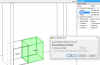Wood Designer forum
Increasing cabinet widths in project mode|Forum|WOOD DESIGNER
November 8, 2013



Hi Bob, here’s a version of Alex’s screenshot in English, sorry we forgot to change the language for you before.
So to confirm, if all the cabinets are from the same model, change the size of one and save the model and they’ll all update. You’ll have to re-position them again against your wall though. If each cabinet is a completely separate model, you’ll need to change them one at a time.
You can change the overall dimensions directly in project mode as shown in the image. To make other changes you need to click on the model which opens it up in cabinet editing mode.
Please note, you can open up the cabinet editing mode directly from within project mode just by double clicking on the cabinet (you don’t need to go to File > Open each time). When you’ve made the changes you want, close the cabinet and save it. The changes then show in project mode.
All the best, Stefan
January 20, 2017



Hello,
In project mode, if you use the same 3 cabinets, changing one will automatically modify the others in the same way,
it will not remain reposition case because there is no stretch function yet
All the best
Hi Guys
Is there any way of selecting all the cabinets in a model and ‘adjusting’ their size to fit a wall,
In the image below i would like to increase the size of all the cabinets to fill in the space to the RHS wall.
Also, is there any way of increasing the size or the attributes of the cabinet on the fly, or in project mode, or do i have to select it in cabinet mode and make modifications etc.. ?
thanks
1 Guest(s)