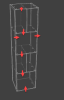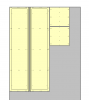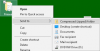Wood Designer forum
Mixup up of Machine Faces in Dxf output|Forum|WOOD DESIGNER
January 20, 2017










Hi,
This difficulty is known, for the moment the best solution is to concentrate in a first time only on machinings on the internal faces, to make them priority then to apply these machinings, separately in a second time.
Cheers, Alex
January 20, 2017










Hi,
After discussing with the development team, there is currently no solution for the management of multi-sided panels,
There will be no development in this sense for the moment.
All the best, Alex
Hello Alex,
I have sent the file to support Email. Please let me know why my file size is so big also.
From your example, See the rightmost and left most panel, one panel in .dxf export will have the outer face defined as Face 2 while the other will have outside surface as Face 1
If further explanation required, please let me know.
regards,
Nadeem.
January 20, 2017










Hi,
Exceptionally you can send it at support@wooddesigner.org Ref: Forum files for Alex, but don’t forget to leave a message, so I don’t forget to look at this mailbox.
But I think I understand your problems, and I hope that this export information will clarify this point.
For this explanation I Have regarding your PP layer setup using OptiNest PP ( equals to single file per parts, of standard DXF PP export)
Face <f|f1_1=Back 2|f2_1=Back 2|f1_2=Front|f2_2=Back> (Depth)
1 – It is impossible to force the first exported face to be tooling.
2 – If the case of only one face is tooling (not through tooling like drilling, inner tooling, grooves…), it has been automatically inverted as (f1_2=Front).
3 – If the case of two faces is tooling (not through tooling like drilling, inner tooling, grooves…), the first face used is for
- Vertical panels Left side (f1_2=Front) then Right side (f2_2=Back)
- Horizontal panels Top side (f1_2=Front) Bottom side (f2_2=Back)
The red cross is the direction for the first f1_2=Front with one face with not through tooling
The purple cross is the direction for f1_2=Front with two faces with not through tooling
All the best, Alex
January 20, 2017










Hi,
I will make a more detailed answer after receiving and analysing your cabinet or project on the PolyBoard turning principles
To send send projet over passing size limite or other format you can upload them as *.zip
make right click then select send to compressed zip files
All the best, Alexandre
Hello,
We typically use Laminated MDF sheets for our Manufacturing. These sheets have a Prime Face and and a back Face.
The simple cabinet file that we have made cannot be uploaded due to size restraint, Kindly share a link where we can share the file with you. The “Post Processor.txt” file is the post processor export file with changed extension to allow us to attach the file. We have added DXF file also “Lasani2.dxf”
The cabinet has left and right “SIDE” panels, We have made some recess on the outer side of both panels using inner tooling.
The Problem we face is the inner tooling on one panel is on “Face Front” while the other is on “Face Back” in DXF export or OptiNest export, this creates a confusion in the mind of the CNC machine operator which face to use for which Part/ Sheet export of OptiNest.
The same problem is also present with the horizontal panels, whereby we do not have control on which face we want to keep on top and which face to keep on bottom.
Suggestion / Request: Can the user have some kind of option in Polyboard where He / She may see which face is on which side, and can flip the panel orientation if required?
Any way we may have just misunderstood the issue, Kindly please help us get control of the face where any machining is to be performed, if the sheets have dual face colors!
Regards,
Nadeem
1 Guest(s)



 Home
Home