- Home
- Help Centre
- Installation
- How do I activate my software?
How do I activate my software?
If you are using the free version of the software there’s no need to activate it, just open up your software and start designing your project.
If you have bought the full version send us your user code and we’ll send you back an Activation Code.
Open the activation dialogue box by clicking the Help > Activation Menu:
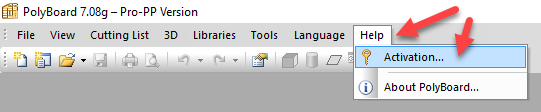
The user code takes the form of an encrypted text file. First fill in your contact details, then export the user code, email it to us, then finally import the activation code file we send back which will activate your software.

Possible reasons the activation fails
Importing the wrong code
You may be trying to import the user code you originally exported rather than the activation code we sent you.
Administrator rights
If you get this message You should have Administrator Rights in order to activate a higher level Version:
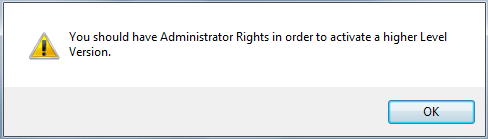
…quit the software and instead of left clicking the launch icon, right click on it. In the mouse menu choose Run as administrator, and follow the same steps as above.
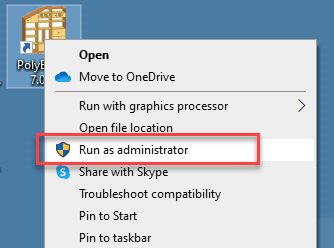
Wrong computer
You are trying to activate the software on the wrong computer. Please make sure you import the activation code on the computer where you generated the user code.
Remote activation
The activation code is for a single computer, it will not work if you attempt to activate it via a server or remotely.
Uninstalled and reinstalled the software
The user code and activation code is specific to each installation of our software. If you send us the user code then subsequently uninstall and reinstall the software, the activation code we send you will not work. Please send us another user code from the same computer and we’ll send you another activation code.
Note for Mac users
As you’ll be running the software in a Windows emulator, you may not be able to right click your mouse. Click here for a good article on the Parallels website (an emulator software manufacturer) that tells you how to do it.
