- Home
- Help Centre
- StairDesigner tutorials
- Output (non CNC)
- How to set up 1:1 stair templates for printing
How to set up 1:1 stair templates for printing
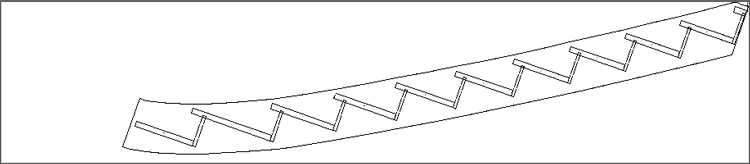
StairDesigner has the option to print full size templates of all your parts. These templates are glued to your wood to mark out your parts and cut to size.
You can either connect a large format printer to your computer and print the templates yourself.
Or you can create a PDF file of your templates and send that to a printing company to do the printing for you.
Setup of the PDF format
To create the PDF we advise the use of the PDFCreator from pdfforge. There is a free version that you can download via this link: PDFCreator download
Although other software can also be used, we provide details only on PDFCreator here, the PostScript option shown below is included in this software which makes the set up easier.
Once installed PDFCreator will appear in your printer selection options.
StairDesigner template setup
In StairDesigner go to File menu > Template printing setup.
Set your parameters as follows:
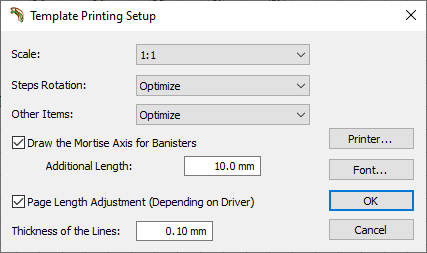
PDFCreator setup
You can see that one option that is checked is Page Length Adjustment. This automatically sets the page length to the length of the part, thus saving on paper. However, this feature only works up to a part length of approximately 3350mm.
To manage parts longer than this, we advise that you preset a standard page width and length which will be used as default when the automatic page length adjustment is outside the limit and so not activated.
Please note, this functionality is Windows based, StairDesigner does not control this. Beyond that length the print behaviour will depend on your specific printer drivers.
To set the default length and width:
- Click on the printer button to enter the window below
- Select the PDFCreator printer in the list
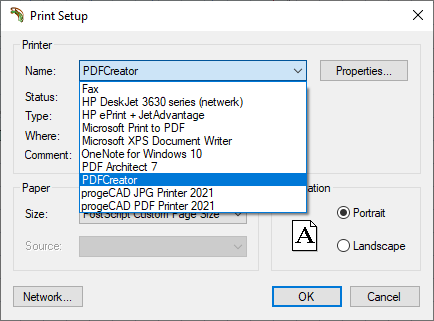
- In the paper field select “PostScript Custom Page Size”
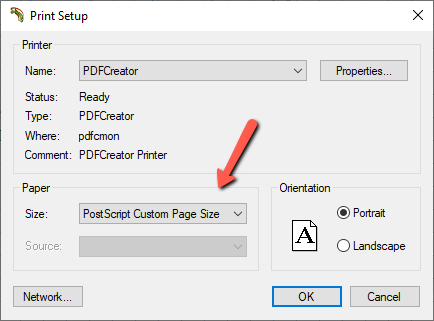
- Click on Properties > Advanced
- Click on Edit Custom Page Size
- Enter the following width and length parameters (900/4200 is a good standard size)
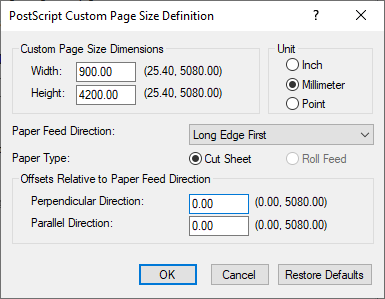
- Click Ok on all windows to close and save these settings
You are now all set to use the PDF file format.
Back in StairDesigner: select parts for printing
By selecting the Template Preview in the File menu you can select a group of parts or a single part for preview.
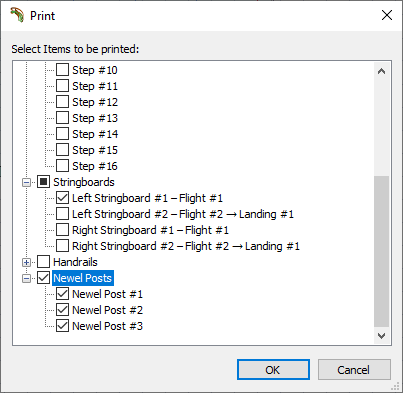
- Click on File menu > Print Templates and PDFCreator will create a page for every part and correct the length to avoid paper waste
An example of a stringboard template in PDFCreator is shown below:
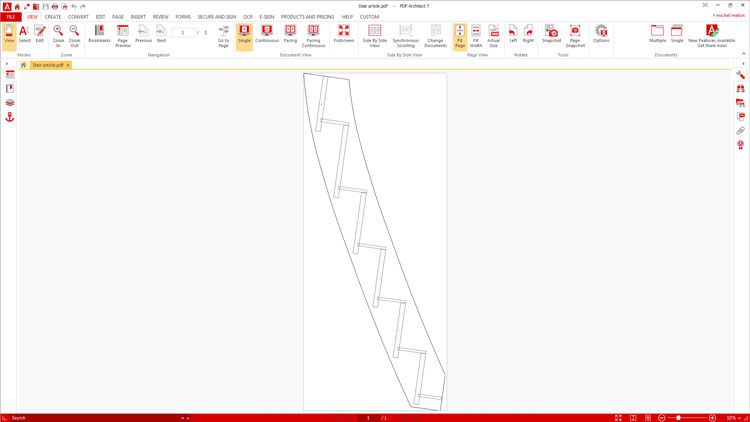
Lengths beyond 3350mm
Stair stringers can have lengths that overpass 3350mm. When this happens, they need to be handled separately as their template will fail in the automatic page length setting.
The below stringer is too long, cutting off the part on the template:
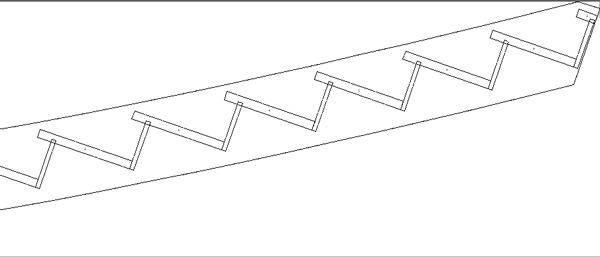
How to proceed?
First check your cutting list to see if any parts (generally the stringboards only) will exceed the length of 3350mm.
In the cutting list below we see that stringboard left #2 has a length of 3597.4mm, over our limit.
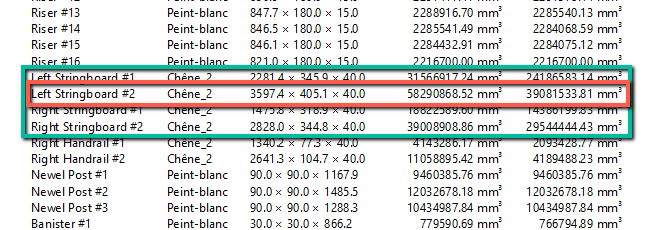
Once that’s confirmed, you’ll need to split the printing into two stages, printing the parts above 3350mm in one process, and the rest in another.
Go to File > Print and select the stringboard(s) that are exceeding the 3350mm.
PDFCreator will revert to its standard setting (900/4200). Select the PDFCreator printer option then Print and your PDFs will be created, ready for printing.
If viewed beforehand in File > Template Preview you’ll see the correct complete template for the stringboard as shown below:
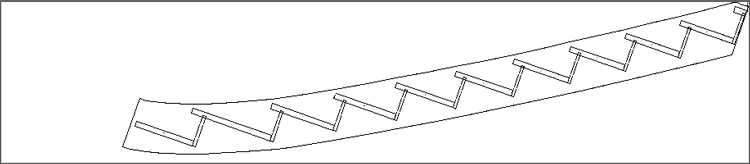
The 4200mm length setting has been chosen to apply enough margin to accommodate most stringboards exceeding 3350mm. If your stringboard is longer than this, you’ll need to adjust the PostScript settings as shown above.
Finally, create PDFs for all other parts. Go to File > Print, select all other parts, and again print to PDFCreator.
Printing your templates
To print your full size PDF templates you’ll need access to a large format printer with paper roll that will manage these sizes.

Service for StairFile users
If you are only working on a single project you may prefer not to learn how to create the PDFs yourself.
In this case we have an add-on service to our StairFile cut list and plans processing service you might be interested in.
- 1:1 template creation service: we create the PDFs for you ready for printing
View our StairFile service page for details.
Alternatively, ask on the forum or contact us here.
