- Home
- Help Centre
- Installation
- How do I update my Quick Design libraries?
How do I update my Quick Design libraries?
This advice is for current users of PolyBoard and StairDesigner who already have a version of the Quick Design libraries installed.
Before updating!
Save your settings: advice here.
If you download a new version of the libraries you are not actually updating your current version, you are simply installing the latest version.
This new install will overwrite all files if the libraries folder already exists. If you want to keep your current libraries, rename the folder of your current libraries before installation.
Ready to proceed?
Log in to your account and install the latest version from the download page.
By default, the installer will copy the libraries to your desktop into this folder:
PolyBoard-version or StairDesigner-version
Here is a screenshot from the PolyBoard installer showing the folder destination and name:
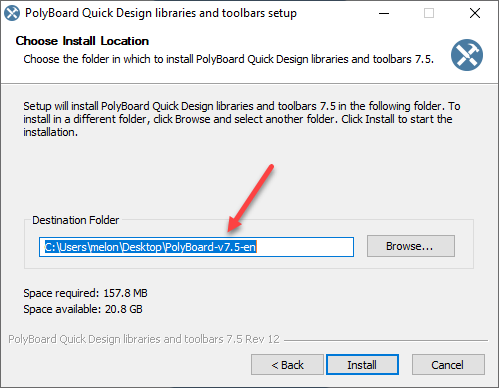
Update your software
You must be using the latest version of the software to use the latest version of the libraries.
The minimum required version of the software is mentioned on the installer screen as shown below:

Add new library elements to your current libraries
You may wish to retain your current libraries and add only specific hardware or other elements to them.
In this case please read this PolyBoard specific advice:
Quick Design libraries: add new elements
StairDesigner’s Quick Design libraries do not have as many component types, just the Manufacturing methods and Materials. The same procedure as detailed in the PolyBoard advice should be followed.
Related Articles
- Upgrade from OptiNest 2 to 3
- How do I update my software?
- How do I save and restore my settings?
- My anti virus software is blocking my software install. What do I do?
- Windows is asking me what application to use to open my software. What do I do?
- How do I uninstall and move my software to a new computer?
