Video Transcription
This is a short video to show you how to set up doors that only have two styles and a central panel without any rails. This is how to do it quickly and easily.
Let’s open a new cabinet and give it a height to give it a decent shape and add some double doors. Now we can go in to one of the doors and edit its structure.
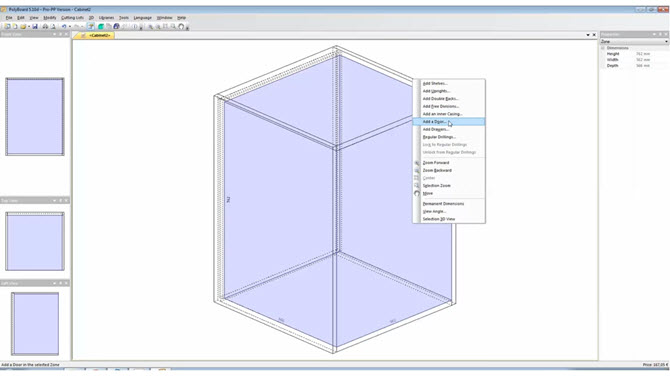
Go to the Assembly Method > Overpassing Uprights and then put in a central panel of say 19 mm beach.
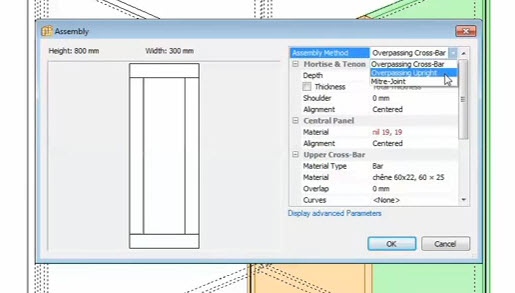
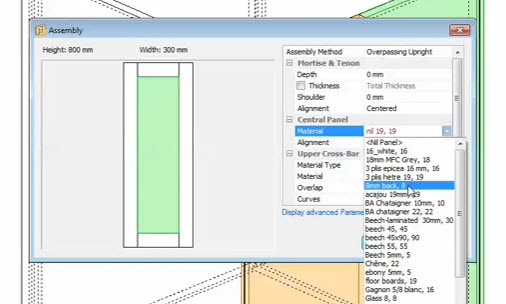
Now select the Upper Cross-Bar and select the Material as ‘Nil Bar’.
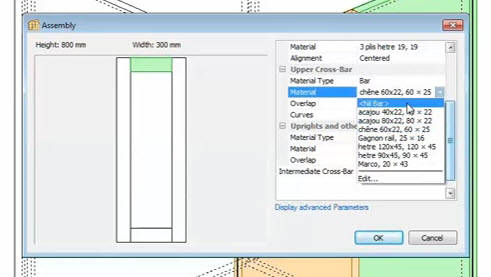
To get to the Lower Cross-Bar and eliminate it, select ‘Display Advanced Parameters’ and do the same thing, make the Material a ‘Nil Bar’.
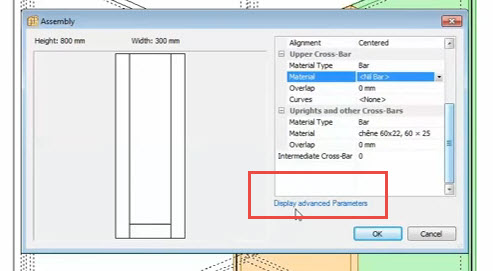
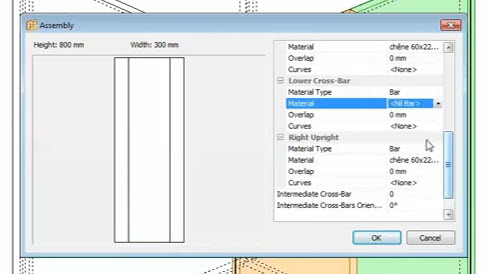
And then we have the panel centred onto the thickness of the uprights.
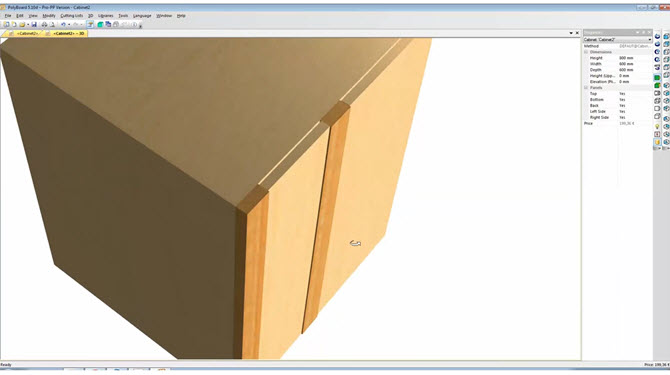
To step it on to the backs, make sure the door is still selected and edit the structure again. Go into Central Panel > Alignment and change it from Centred to Back.
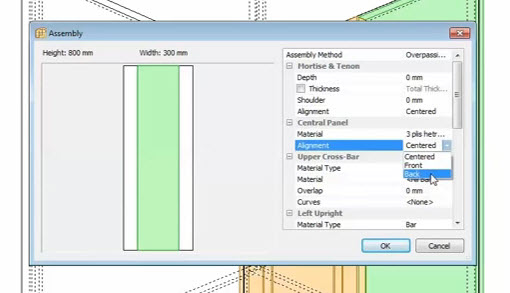
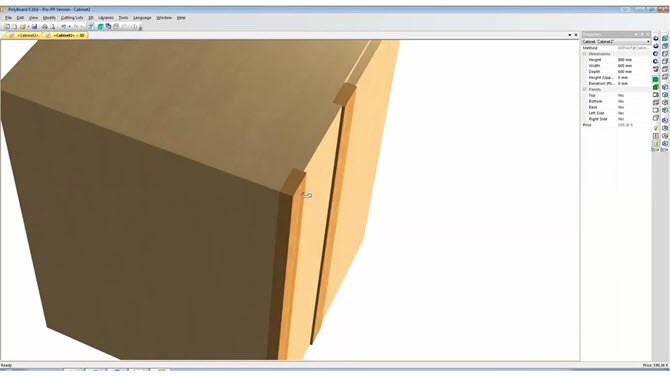
To do the same with the other door, make sure the first door is still selected (orange in colour), go into Properties > Door 1 > click Copy the Structure.
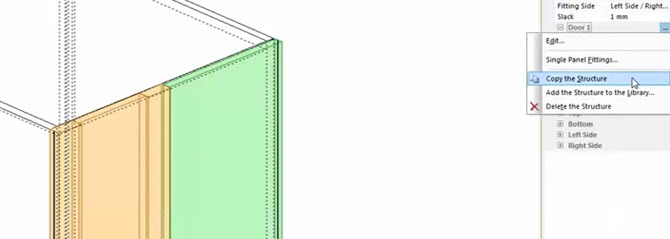
Now go into Door 2 (which should turn orange now) > Edit > Paste Structure. The structure of the first door is now copied across to the other.
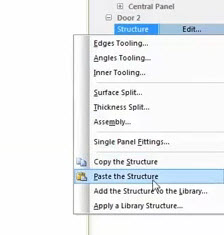
There we have it. Two doors with continuous styles and a single intermediate panel.
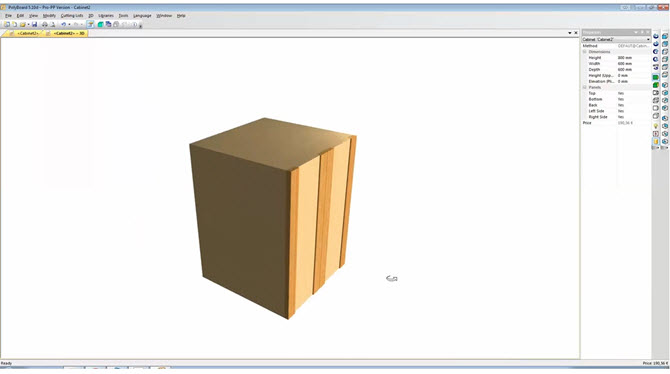
You can view the complete Polyboard tutorial series here.
Thanks for watching.
