- Home
- Help Centre
- PolyBoard tutorials
- Extended
- Cabinet mode
Cabinet mode
PolyBoard is very good at managing complex geometries.
Because it’s parametric, you can very quickly define irregular angles and slopes and PolyBoard instantly creates a coherent design for you.
This video highlights a range of features to help you set up these advanced designs very quickly.
Inspired by a project one of our customers created, we set up a modern presentation unit. The features that are showcased include:
- Free shape – create a cabinet with any shape, apply sloping sides
- DXF import – add a shape/polyline created in another software package
- Drawer partitions – flexible use of double backs and uprights
- Multi-slope top – add multiple slopes along any axis
- Free divisions – add sloping shelves and uprights at any angle
- Nil panels – split an internal volume into two parts to facilitate application of different components in the right location
- Double backs – a neat way to add panels parallel to the back
Please also view the Essentials section of the Help Centre for an introduction to these features and for further cabinet design tools.
More slopes and irregular angles
Below we have a collection of projects highlighting the design flexibility within PolyBoard’s Cabinet mode.
All of these models are included in the Quick Design libraries download.
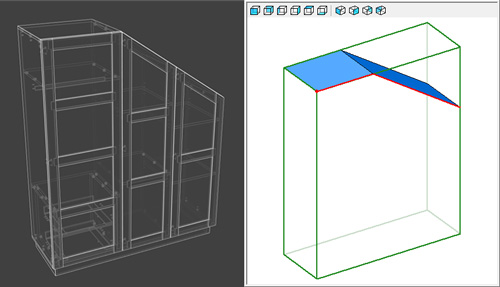
Sloped wardrobe
A classic use of the multi-slope top feature for fitted furniture. This model also highlights a frame and panel assembly on the façades.
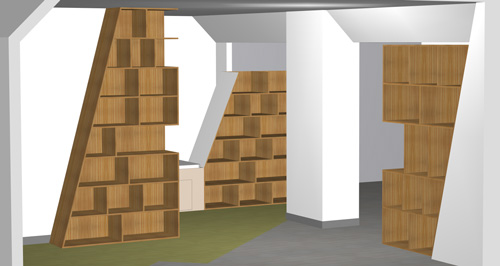
Sloping shelves
The units in this project are easy to create, just add an angled slope to them.
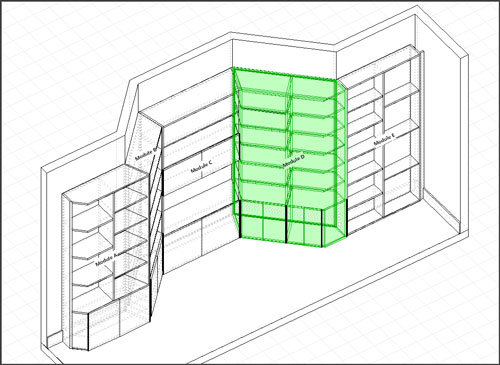
Angled walls
The cabinets within this model were created in the Free shape editor to fit the irregular room layout.
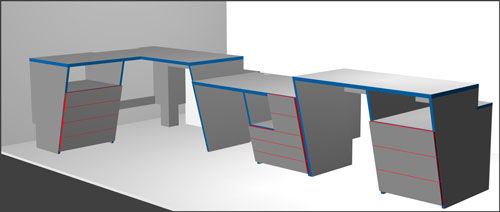
Office desks
Here the slope has been added to the front of the desk units. To do this select ‘Frontage’ in the Properties menu, then apply the angle of the slope.
External zone applications
Here are some ways you can use PolyBoard’s external zones. This feature is explained on this page of the Help Centre.
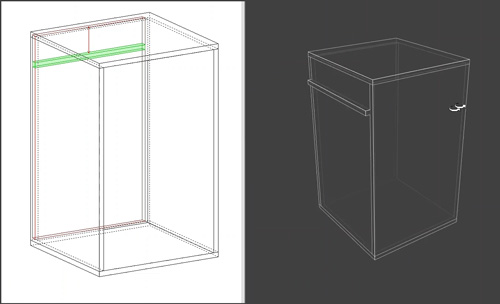
Add a baton
Simply create a narrow external zone at the back of your cabinet, then add and position a shelf. If you resize your cabinet, the baton will automatically resize too. For extra rigidity just add more shelves.

Side zones
Enhance your design by adding double backs (as fillers), shelves or any other type of panel to the side zones.
Face frames
This is actually a specialist application of external zones, please watch this video to see how they are set up.
