This video introduces Polyboard, our cabinet and furniture design software, and shows how easily you can export the cutting lists from Polyboard into OptiCut and output your optimized cutting maps.
Here we take a look at the close integration between two of our products, Polyboard and OptiCut, which highlights how easy it is to export your cutting lists from Polyboard into OptiCut.
Please note you can use OptiCut as a stand alone cutting optimization solution and import your cutting lists manually, by spreadsheet or by text file.
The video isn’t really a how-to guide. Instead, we’ve tried to give you an overview of how you can design in Polyboard, export very quickly to OptiCut, and in no time at all have access to all your cutting maps.
Just to confirm here quickly though, to import your cutting lists into OptiCut from Polyboard:
Click on Cutting Lists > OptiCut Export
Then open the file that is automatically saved by Polyboard. OptiCut itself will open and show you your new cutting lists.
This assumes you’ve already set up in OptiCut the materials you’ve used in Polyboard.
Select Optimize and you’re done.
Combined, these two pieces of software can do wonders for your design and manufacturing workflow.
Click here for more information on Polyboard.
Click here for further details on OptiCut.
Thanks very much.

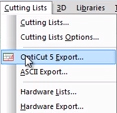
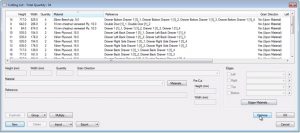
Hi I really need this. Please contact me
Hi Sbonelo, I’ll email you with some more information, please consider an online demo so we can show you what the software is capable of. Thanks