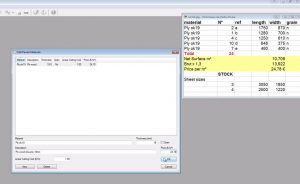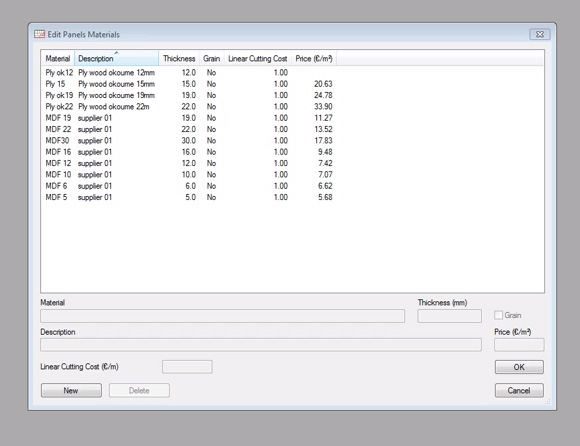The first step to setting up OptiCut.
How to add your basic material details including thickness and price.
When you start using OptiCut the first thing to do is set up your materials library.
Let’s say we want to generate an optimization of this cutting list.
In this list we can see that we have a material called Ply ok 19. We also have the sizes of each panel we want to cut, and a total number of panels, 24.
We also have a price per square metre of 24.78 €.
On this list we also have details of the sheets that we hold in stock and that we will be cutting from. More specifically, we have their sizes and how many of each we hold.
The first thing we have to do is set up the materials list.
Click on Stock > Panel Materials which opens up the Edit Panel Materials dialogue box.
Let’s create the materials for this list.
Click on New and enter the name of the material, Ply ok 19. In the Thickness box we’ll add 19mm. We do not need the material to follow the grain in our example so we’ll leave the Grain box unticked.
In the description let’s enter Ply wood okoume 19mm, and then in the price box 24.78 €.
We are going to leave the liner price per m (the price for the cutting) at 1.00 €.
Click OK to set up and save this material.
In the same way you can set up the other materials that you commonly use in your business.
In our next video we’ll show how to set up the stock of panels that we’ll be cutting from.
Click here for more information on our sheet cutting optimization software
Thanks for reading.