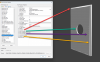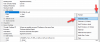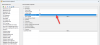Wood Designer forum
Tooling configurations for NcHops DXF Post-Pro|Forum|WOOD DESIGNER






August 23, 2023









Alex said
Hi,I follow your feedback with attention,
For now I found the same PDF from internet but it inlo how autocad write DXF files,
not for NC-Hops layers coding..
I found this video
I understand that the coding of the layers can be customized to your liking, and that they must also be configured in the NC-Hops import option.
configuration that seems to be saved as macro
Yes, that is correct! We will implement our manufacturing process with a similar approach.
January 20, 2017









Hi,
I follow your feedback with attention,
For now I found the same PDF from internet but it inlo how autocad write DXF files,
not for NC-Hops layers coding..
I found this video
I understand that the coding of the layers can be customized to your liking, and that they must also be configured in the NC-Hops import option.
configuration that seems to be saved as macro






August 23, 2023









In NC-Hops this is the tool selection macro for the routing cut bit (outline). In fact, it is identical for all other tools just the ID changes.
And this is what each of the variables mean.
I am thinking that the order needs to be the same. I think we are close to defining it based on your suggestion.
Also I found this PDF on DXF from Autodesk (attached).
January 20, 2017









This will depend on the layer instructions required by your CAD-CAM in the DXF.
For example, when importing DXF into the Masterwood software,
For vertical drilling, all you need to do is say that the layer name is ‘TOP’ and it will recognize the diameter and depth in the DXF and define the depth in the drawing accordingly.
Outline machining: the layer name is “TOOL” + Tool parameters
Tool$Toolnumber$Millingside$Rotation$Feedrate =Tool$41_1$L$S18$F3
If you have technical documentation to fill DXF layer names,
I’m also interested, as I can’t find any information on the Internet.
Or perhaps you are free to edit the DXF import parameters from NC-Hops?
Cheers, Alexandre






August 23, 2023









Alexandre, this is very useful as it clarifies some concepts.
As a quick follow-up to your explanation, does it mean that there is no additional information about the tool ID or tool number that need go into the DXF PP options? I was under the assumption that we need to get the tool numbers and add them into the DXF layer?
Thank you in advance!
January 20, 2017









Hi,
I do have an internal 12-page document in French, which briefly summarizes the general configuration of Post Pro
A document would require an 11 PostPro of 12 page folder to cover some of this, near 132 pages…
Which would not be accurate given the different possible sub-configurations…
We offer 2 or 4 hour Post-Processor training courses to explain and help you set up your Post-Processor.
https://wooddesigner.org/produ…..st-vcarve/
Now if you want to do it yourself
Here are some basic settings
-The first fact indicated in your post is that you use OptiNest, which already tells me that you’ll need to use an OptiNest PP.
PPs are installed by default with our QuickDesign libraries
You Need to use
“OptiNest-VCarve-EN-Hori” If X of your NC table is the greatest than Y axis
“OptiNest-VCarve-EN-Vert.Conv” If Y of your NC table is the greatest than X axis
PP can be duplicated and/or renamed after, but that provide good Starting PP
– Now you Need to understand how PolyBoard Sort machining operation
“Overall base panel”, should only be exported if your program needs to know the working area.
“Outline” is for outline part milling
– Then, the layers that each of the operations must be configured according to the constraints of your software.
Example of a “Outline” diagram
The layer should be Outline_D”Depth of milling”
write “Outline_D”, click on “…” end select Thickness parameters that add <e>
one DXF output that sort out layer Outline_D”panel thickness” for example “Outline_D18.0”
without forgetting that this value can be increased to go lower with the value in “Tool vertical overlaps”.
at the end of the line type, some software can work with an attached line or a non-attached line sequence
Before going to OptiNest made cabinet contained all operation on side for test!
then open the side only on the CAD to see if the result is indeed the expected result and then readjust.
Then test single files in CAM software
I recommend to turn OFF automatic start of OptiNest during PP update
as soon as DXF is OK
Start OptiNest
Once you have selected a DXF, a new window opens to define DXF import priorities.
into fields ” inner and inner Outline layer” write the name of your “Panel” layer name If used or “Outline” layer
If your Outline layer contained parameters like thickness, Outline_D<e>
you can replace group of characters by stars, Outline_D* and If you want to use multiple layers add “;” between news layer
For more help, you can upload your working dxf
Hope this helpful, Alexandre






August 23, 2023









Hello,
We are currently working to setup our tooling names in Polyboard to match our Dynestic Holzher CNC machine which uses NC-Hops. We also have Optinest in between which will handle the DXF export for the CNC. We have already configured our Nc-Hops DXF template and tested it successfully. Can you please provide us with a quick guide on what parameters we need to set in the post processing export option (Optinest) so that the tools can be successfully identified? I am particularly interested to know where each machining operation should be set (drilling, milling, etc.) and where the tooling names/IDs need to be specified so that they are recognized by our CNC cam software.
As a side note, I feel like a software manual describing the interface and all its options (what they mean and what they are used for) would be an amazing help. Is that something that you have available for Polyboard and Optinest? Most software have elaborate help files which are critical for reference, and often sufficient for an engineer.
Thank you in advance for your prompt response!
1 Guest(s)



 Home
Home