- Home
- Help Centre
- OptiCut tutorials
- Extended
- Perfect grain management
Perfect grain management
OptiCut is able to place parts dependent on grain direction. More information on this is available in the Cutting list section.
Essentials: create cutting list
OptiCut also includes a perfect grain feature.
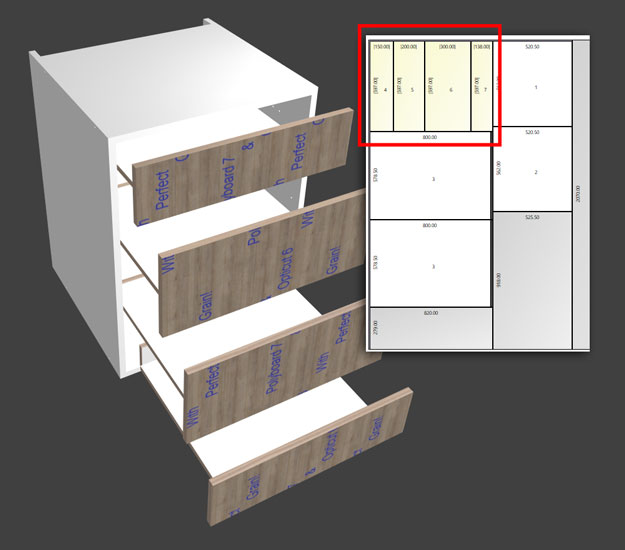
With this, it’s possible to group two or more adjacent door or drawer facades to ensure they are placed next to each other on the panel.
Any grain present in the material will then flow across them perfectly.
Integration with PolyBoard
A cabinet design in PolyBoard can be configured for perfect grain, the details will then be automatically sent to OptiCut.
The image below shows a simple box cabinet in PolyBoard, with double doors added. Right-click on the doors and check ‘Keep the grain continuity’.
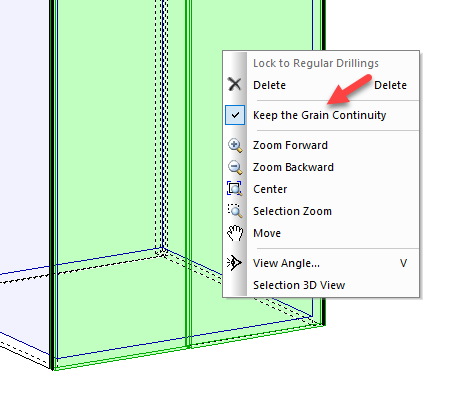
Following optimization in OptiCut, the panel cutting pattern shows the two parts adjacent to each other.
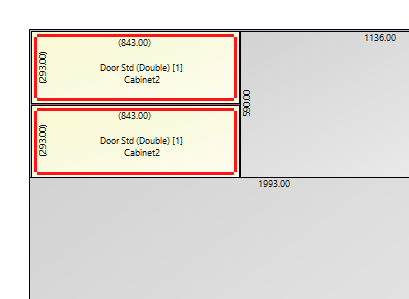
A second grain parameter in PolyBoard called Reference axis determines whether the grain is oriented along the cabinet’s height (shown in the example above), or along the width.
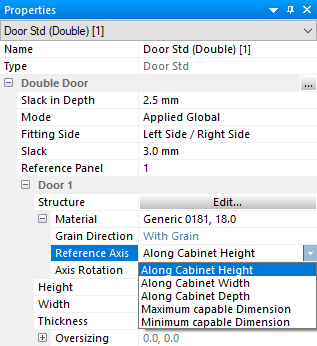
If this parameter is changed to along the width the cutting pattern will show the two parts side by side on the panel, and the grain will be rotated through 90°.
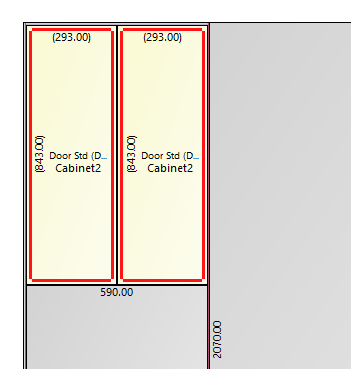
Along cabinet depth will perform the same function as the width parameter, but only applies to side panels.
Maximum/minimum capable dimensions is a dynamic configuration. The longer side will define the grain direction, so if the part dimensions change so may the grain.
The minimum option is a reverse of the maximum.
Set up perfect grain within OptiCut
OptiCut is a standalone solution, and perfect grain can also be set up directly within the software.
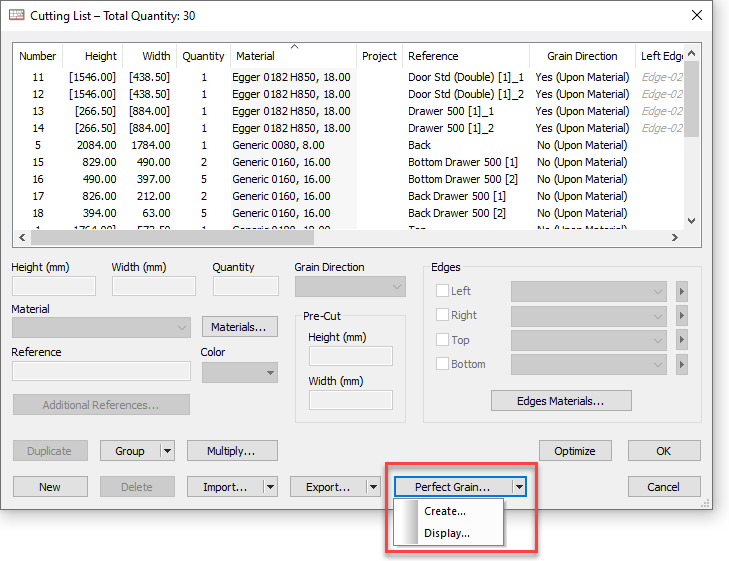
Double click on the first part you would like to apply the grain continuity to, then further parts can be added to the panel adjacently above, below and to the side:

Click on Perfect grain > Display to review the set up.
Following optimization, these parts will be placed adjacent to each other on the cutting pattern.
