- Home
- Help Centre
- PolyBoard tutorials
- Output (non CNC)
- Printing part by part labels
Printing part by part labels
Optimisation software like OptiCut and OptiNest will produce the labels for your parts.
If you are not using optimisation software to generate labels, or do not have an alternative method for labels you can use PolyBoard’s label feature.
A usage example would be export of the cutting list in csv format from PolyBoard to a beam saw that reads the csv file but doesn’t generate labels.
PolyBoard allows you to:
- Create labels for all parts, so both for panel and bar material parts
- Customise the information on the labels, and display as a barcode if required
- Synchronise the label output with your CNC file output so the labels show the CNC files (optionally as barcodes) more information here
To set up your label preferences go to File menu > Labels setup:
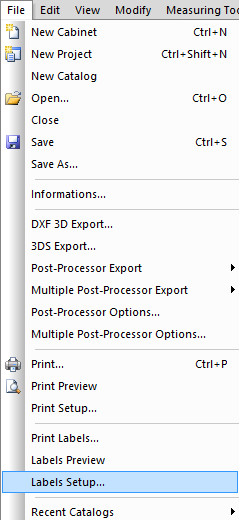
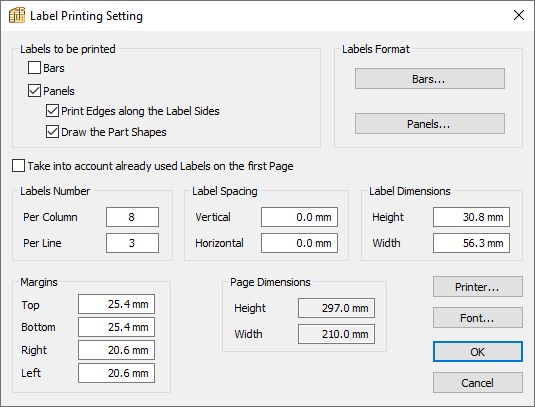
The bottom section is concerned with how your printer outputs the labels.
The Labels to be printed section provides options to:
- Print labels for bars and/or panels
- Print lines to represent edging and its location
- Show the part shape
Labels format section:
- Opens an additional window to allow further customisations
The Panel format window is shown below:
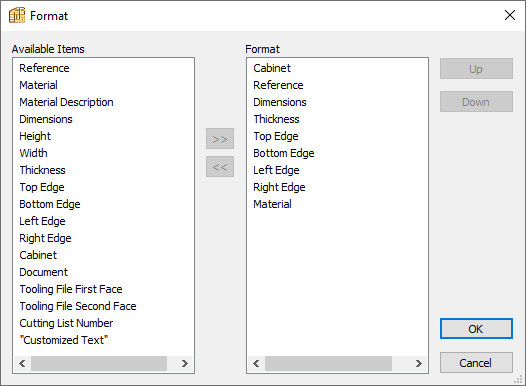
Drag items to the right hand window for inclusion on your labels (or select and with the arrow button move it across). The order can also be edited by dragging up and down or using the buttons provided.
Available items include:
- Reference = part name
- Material details
- Dimensions
- Thickness
- Edging for each side
- Cabinet name
- Document name = cabinet name in Cabinet mode and project name in Project mode)
- Tooling file first and second face = CNC machining file for each panel side
- Cutting list number = part number more information here
- Customised text = adds specific line of text to all labels
A final customisation level can be accessed by selecting an individual data field and selecting Options.
This allows you to:
- Format the font
- Change font size
- Display as a barcode instead of text
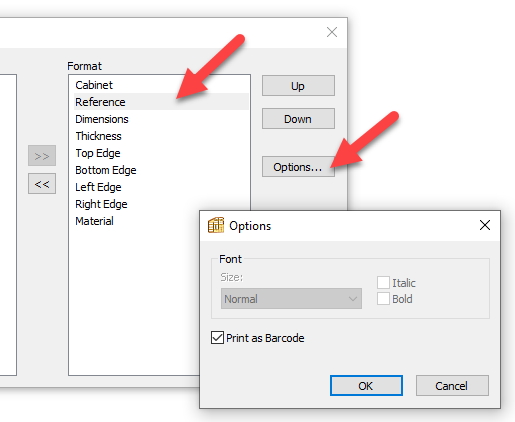
Here is an example of the label output:
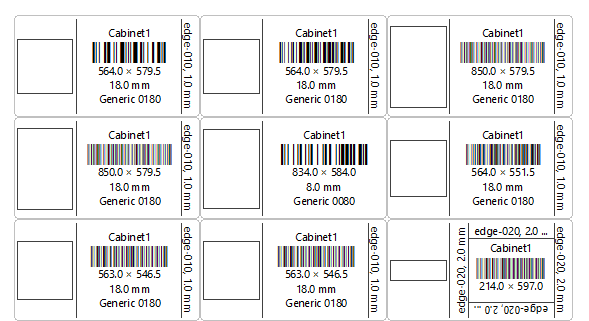
You can download sample output including the labels from the PolyBoard download page.
