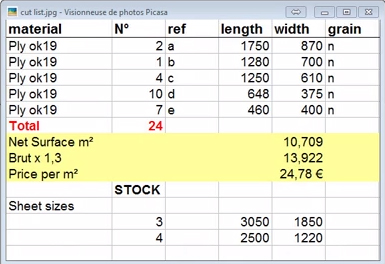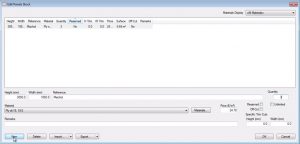After you’ve added your materials, input your stock of panels by size and quantity.
In our last video we set up the materials to optimize a cutting list. In this video we’re going to set up the stock, that’s the sheets and sizes of the sheets that we have in stock.
We can see from our spreadsheet that we’ve got 2 sheets, one 3050 x 1850 mm, one 2500 x 1220 mm. We have different quantities too.
To set these up, go to Stock > Edit Panels
In the Edit Panels Stock dialogue box, click New and put in the first panel.
Enter the size of 3050 mm and the width of 1850 mm. As a reference we’re in this case going to add the supplier’s name.
Then select the appropriate material from the Material drop down box, as set up in our previous video…Ply ok 19.
Enter the price per square metre of 24.78 €.
We can add remarks, select reserved, off cuts, and adjust trim cuts, but we’ll leave these for now.
We will however untick unlimited quantity. This means we will not be ordering stock as we need it but rather holding our own stock of panels. In this case we’ll enter a quantity of 3 and click OK.
That’s our panel set up.
Click on the New button to set up the next panel. Enter the height, width, reference and price again, plus the same material, but this time enter a quantity of 4.
Now we’ve set up our stock and are ready to set up our cutting lists which we’ll do in the next video.
Click on our OptiCut download page for a full list of videos